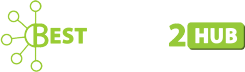How to Fix Most Computer Bugs by Yourself?

Most people rely too much on their computers, so when something goes wrong, everything comes to a standstill. While we expect our devices to work 100% of the time, that is rarely the case.
A limitless number of things can go wrong with your device, thus interfering with your workflow. Sometimes, your computer encounters software bugs, freezes up, or slows down for no apparent reason. And the most annoying thing is that they can act up at the worst times – probably when you are in the middle of a critical project.
At this stage, most users usually get so frustrated and restless. Sadly, even a simple computer fix can feel out of reach. Some users may go out of their way to buy a new computer or hire an expensive technician to investigate the problem. True, computer problems can be frustrating, especially when you are a novice user.
What most users may not know is that it is easy to fix common computer bugs. You can resolve most computer issues, such as a slow system and virus infection if you know some PC tips and tricks. Even more complex problems can be solved if you put some effort into learning a few things about your device.
So, before you use your hard-earned cash to engage a computer expert or acquire a new device, take a look at this guide on how to fix most computer problems by yourself. But before we look at that, here are some reasons you may want to fix your computer by yourself:
- Save You Money – Getting your device serviced at a local repair shop can cost you up to $90 per hour, sometimes even more. While remote computer support options are usually cheaper, they may not help you much if the hardware is to blame. So, instead of paying for a pricey PC tune-up or malware removal, why not do it yourself?
- Save Time – You are probably already thinking that it takes weeks to learn how to fix computer bugs, and that won’t be worth the trouble. True, you may need your PC working right now. But you should also realize that you only need to learn these skills once and perfect them as you resolve computer problems. Furthermore, your repair guy is likely to take longer because you are not his or her only client. When you are the repair guy, you are your client. So, you can make it a priority.
- No Need for Expensive Tools – People often think they need sophisticated tools to diagnose computer problems, which is not correct. Sometimes, all you need to get rid of bugs in your system is a PC or Mac cleaning software. Fortunately, quite several reliable Mac and Windows error solutions are available at an affordable fee.
Easy-to-Learn Fixes for Most Computer Bugs
1. Restart Your Computer
While it may sound like a no-brainer, always try restarting your computer before attempting any advanced troubleshooting trick. It is not a surprise to visit a repair shop, only for them to restart the computer to fix the problem. Sometimes, computers break down because of temporary issues, such as memory and background processes, which can be solved with a restart.
Tip: If it isn’t possible to restart your computer, a simple way to accomplish the same thing is to power it off, and then turn it back on.
2. Turn on the System Restore Feature
Novice users often worry about doing something that can interfere with Windows settings. But they shouldn’t worry because they can roll back to a previous working state if the System Restore feature is on. That’s why you should always turn on this feature on your Windows computer.
3. Speed Up Your Computer
Several things can slow down your computer, including background applications and junk files that waste memory. To optimize your computer for top performance, try these tweaks:
a) Uninstall Unwanted Programs
There could be several programs on your system that you no longer use. You should get rid of them to free up space. To do that, type ‘programs and features’ into the search field and hit Enter. After that, select the right option to take you to the Programs and Features window, where you will uninstall all the programs you no longer need.
b) Minimize Startup Programs
Many programs and processes will automatically load in the background when Windows starts. The irony is that you don’t use most of them. To reduce startup processes, go to System Configuration, and then navigate to the Services tab. From here, trim down programs to the bare minimum.
c) Get Rid of Junk
One of the common junks on your computer is an unneeded browser cache. A cache is a collection of data from websites you have visited in the past. This information usually helps revisited pages to load faster. Unfortunately, the browser cache may take up a significant chunk of your system memory, causing errors.
Thankfully, you can clear cache from your web browser’s settings or options menus. In most cases, you can access the necessary deletion screen in popular browsers by using the Command + Shift + Delete (Mac) and Control + Shift + Delete (Windows) keyboard combinations. From here, you can end the programs and processes causing the problem. You can use the Disk Cleanup utility to clean your drives.
Instead of trying the different manual methods, you can download a reliable Mac or PC repair tool to clean up your computer. This application will scan your system to identify junk files and other bad sectors, and then remove them from your computer.
4. Remove Viruses and Malware
If your computer is misbehaving or keeps freezing for no apparent reason, a virus infection is probably the culprit. If that is the case, back up your work and run a robust antivirus program with adequate protection features. Keep in mind that reliable antivirus programs come with a cost. Free anti-malware programs are usually bundled with harmful stuff.
If you are dealing with deep infections, consider removing the malware manually by digging through the registry and autostart entries. Unfortunately, this approach can be time-consuming and may require advanced troubleshooting skills. So, a better option is reinstalling Windows, which you can do yourself, too.
5. Reinstall Your OS
We have talked above about cleaning up your computer’s hard drive and memory. What we didn’t mention is that reinstalling the operating system is the ultimate version of that. If you have tried most of the tricks and the bug hasn’t disappeared, consider uninstalling and reinstalling your macOS or Windows operating system. This trick used to be a complicated and potentially dangerous process, but now, Microsoft and Apple have made it much more straightforward.
Fix Computer Problems Yourself
With the right tools and a little guidance, you can make your Mac or Windows experience much better, without always relying on outside help. We hope the above information has empowered you to fix common computer bugs.