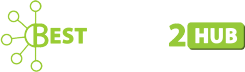Edit your Ads Using Google Ads Editors Offline
Google AdWords Editor was the crucial weapon that every Google advertiser had in their arsenal, until the launch of the brand-new Google Ads Editor Offline Installer. This tool offered the advertisers many benefits including easy account backups, bulk uploading of the account alterations, and streamlining the view of the accounts. Google AdWords Editor was actually useful for larger accounts with multiple active keywords.

Back in 2018, Google launched its latest ads interface which brought much frustration to some of the experienced PPC professionals. This new polarising interface is here to last longer and it offers many new solutions for free. Before it was launched, Google AdWords Editor was very popularly used and many within the industry were feared with the way Google is moving its advertising platform.
But all these fears were put to an end with the launch of Google Ads Editor which aims to modernize and bring the editor in line with new Google Ads Branding. It is absolutely free to use and even allows offline changes in the ad campaigns.
Some Cool Features of Google Ads Editor!
- Cross-Account Management – The biggest update made in the Google Ads Editor’s Latest Version is its ability to make cross-account changes even offline. This indicates that now you can make bulk changes to a plethora of keywords, campaigns, ads, and more across several accounts without going online.
- Improvised Smart Bidding – It is still not clear if smart bidding would fit your account goals as claimed by Google and it is still the subject of debate. But, it is for sure that managing the smart bidding strategies of your account would become really very easier with Google Ads Editor. When you choose the Target CPA bidding, Google Ads Editor would deliver you an ultimate updated estimation in Editor Interface itself.
- Improved Search Functions – With its older version, it was impossible to find specific campaigns or ad group settings that you want to change. But in Google Ads Editor you get an additional search function for the settings. You can apply updated rotation settings, delivery methods, or flexible reach to any number of campaigns even offline.
- Ad Strength Indicator for RSAs – Now Google wants the advertiser to use and get the most out of their responsive Search Ads. The Google Ads Editor delivers strength and helpful indicator functions. You simply need to add the “Ad Strength” column to the central Editor Section and Google will tell you what it thinks about your RSAs.
- Recommended Daily Budgets – Budget management is a crucial aspect both in terms of managing spend and driving performance. With Google Ads Editor you can add a new recommended budget column to the campaign view and when the campaigns are limited by the set budget, it will tell you what your set budget should be so that you can get the most out of it.
How to Use Google Ads Editor – Step-by-Step Guide
Google Ads Editor is a free downloadable application by Google that lets you work offline, create ads and make bulk changes in multiple accounts with ease and without going online. Below is the step-by-step guide for Google Ads Editor Download and how to use it. Download it successfully to make changes offline and upload the modified campaigns to Google Ads.
- Reviewing the settings is necessary as Google Ads Editor usually comes with default settings targeted for a new campaign. So, after downloading Google Ads Editor from the official site of Google, you need to make the necessary changes. Review the settings in Tools>Settings in Windows or Google Ads Editor>Preferences in Mac
- Download the account; you can start downloading one or more Google Ads Accounts
- Now you can either make individual changes or make the changes in bulk to save time. You can make all the necessary changes both online and offline for free
- After changes and modifications, you can share the proposed changes with reviewers or colleagues and then review and import the changes.
- Prior to posting the changes to Google Ads, you are suggested to run the “Check Changes” and address all the errors
These were the steps that you need to follow to make use of Google Ads Editor efficiently for changes in ads offline. You may also seek the help of reliable Digital Marketing Services if editing is not the cup of your tea.