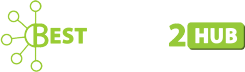How to Add a Live Sports Score Plugin to Your WordPress Site?
Do you run a sports-themed WordPress website? Maybe it’s a fansite for soccer, LA Lakers, or the NFL on fuboTV. Maybe it’s the website for your own local community or school league.
Or, do you run a WordPress site on any other theme but with an audience base interested in sports?
If any of these are the case, you have good reason to add a live score widget or plugin to your site.
Benefits of a Live Score Plugin on Your Site

The most obvious reason for adding live score information to your website is so your visitors don’t click to some other site to find that information.
It adds value to your site for your audience and, therefore, makes your site “stickier.” That is, it’s easier to stick around and harder to unstick yourself and browse to some other site.
Live sports plugins are also incredibly versatile, personalizable, and customizable.
There are so many to choose from, many with such versatility in appearance and feature options, that you can match the look and feel of your website perfectly and provide your visitors exactly the live sports information they’re seeking, including:
- Preferred sports
- Teams with player rosters, including position and number
- Team, player, and staff lists and galleries
- Team, player, and staff profiles, including stats
- Team and player rankings
- Games and matches just finished, in progress, or scheduled
- Venue pages
- Live scores and results
- Event calendars and information
- Fixtures analytics
- Display sponsors or social media
Some live sports plugins let you add useful visual elements like a countdown clock or scoreboard.
And, like all WordPress plugins, you can add a live score widget to your homepage, a sidebar, or any other page or section of your website.
Many live sports plugins even allow you to sort columns, edit spreadsheets, and import and export XML tables and data.
Which Live Sports WordPress Plugins to Choose
There are a variety of live sports plugins you can choose from for your WordPress site. Which one you choose should be a combination of what can fit your site’s aesthetic (or its “look and feel”) and what provides the specific information you think your site visitors want.
Some of the most popular live sports WordPress plugins include:
- AnWP Football Leagues
- AnWP Sports Leagues
- BZScore
- Event Espresso 4 Decaf
- Football Pool
- JoomSport
- League Table
- Soccer Engine
- SportsPress
- Ultimate Live Cricket WordPress
How to Set Up a Live Score Plugin on Your WordPress Site
Despite the differences between each of the live score widgets available for WordPress websites, the steps to install and set them up are essentially the same.
To find the widget you want to install, search the WordPress Plugin Directory. To find this, login to WordPress Administration, then go to Plugins > Add New.
Once you’ve found the live score widget you want, before you can add it, you need to make sure your website’s theme supports it. There are two different ways to do this depending on whether or not your site’s theme supports WordPress’s Theme Customizer feature.
If Your WordPress Theme Supports Theme Customizer
Theme Customizer will show you a live preview of the changes you make to your WordPress site as you make them. To install a new widget on a WordPress site using Theme Customizer:
1. In the WordPress Administration Screens, go to Appearance > Customize.
2. In the Theme Customizer that opens, click the widget menu.
3. In the Widget Area, click the downward arrow to view the widgets already on your site.
4. At the bottom of the sidebar, click Add a Widget.
5. Click the live score widget you wish to add and watch it appear in your sidebar.
6. Click Preview to see how the live score widget appears on your site.
7. To change the order of widgets on your site, just drag and drop the items in the list in the sidebar.
8. When the widgets are arranged how you want them to be, click Done.
Then, to customize the live score widget’s features or settings, click the downward arrow on the right side of the live score widget’s name to expand its interface. After making your selections, click Done, Preview your site and Exit the Theme Customizer.
To remove a widget, simply click Remove from this expanded interface. To remove it from the site but retain your settings, instead of clicking Remove, simply slide it into your Inactive Widgets area.
If Your WordPress Theme Does Not Support Theme Customizer
1. Go to Appearance > Widgets.
2. Choose the widget you wish to add by either clicking it or dragging and dropping it where you want it to go.
3. If your sidebar has more than one option of where to place the live score widget and decide to place the widget by clicking it instead of dragging and dropping it, you will next need to click the sidebar where you want it to show up.
4. Click Add Widget.
5. Click Preview to review your changes. If its destination sidebar had only the theme’s default widgets there previously, those will now be gone and only the live score widget you added will appear.
To continue adding widgets, return to the Widgets Screen. To arrange the widgets within the widget area or sidebar, drag and drop them as desired and click Preview as necessary.
To customize the widget’s features, click the down button beside the widget’s name. In the open dropdown window, you can find the settings which you can change. To save your changes, click Save.
To remove a widget, click Delete.
Summary
Keep sports fans glued to your website before, during and after the game by adding a live score plugin. They won’t need to go anywhere else except to stock up on snacks during halftime.