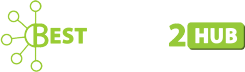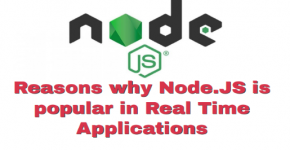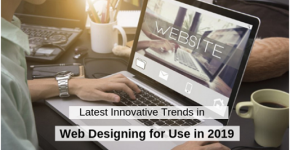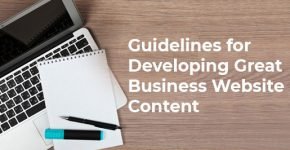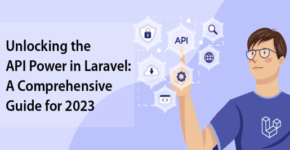Easy Steps to Migrate Google Analytics 4
Google Analytics‘s new version has been launched with the objective to introduce new features that can help digital marketers understand customers’ preferences. Google Analytics 4 (GA4) emphasises more on your marketing efforts to maximise your ROI and optimize digital marketing activities to boost engagement and conversions.

What is Google Analytics 4 and How Does it Work?
It is a new property for grabbing your data. It is completely different from Universal Analytics in that it transfers from being a relational database structure to event-based. With this, you can get in-depth insights and deeper analytics to generate higher conversions for your websites. Here are some of the key improvements you will notice:
- Powerful and simple-to-use custom reports
- Easy to create custom audiences
- Robust machine learning features
- Google Ads integration
- Improved data usage
- Better attribution reporting
Google Analytics 4 has the power and flexibility to measure multiple data and deliver the best analytics experience to digital marketers. It also enables businesses to see user journeys across their sites and apps and you can also use the machine learning technology of Google for better outcomes.
Difference Between Google Analytics 4 and Universal Analytics (GA 3)
Before migrating your Google Analytics 4, make sure you understand the basic difference between Universal Analytics and the new version:
1. Data Streams
The new release has the data streams feature that you can feed into a property. You can send data from different sites and apps to a particular property when utilizing a tracking structure.
2. Reporting
Universal Analytics offers a huge range of reporting options. However, the number of available reports has been pared down in the latest version. It basically focuses on important reports.
3. Configuration
The configuration settings have been integrated into data streams in Google Analytics 4. It also includes internal traffic filters and cross-domain measurement. With this latest release, it can configure new events from existing events as well as parameters.
Steps to Migrate Google Analytics 4
There is a 4-step process that will help you migrate a property from UA to GA4 with ease:
Step 1: Check the Status and Version
This is the first step that can’t be overlooked. The current property will be audited in Universal Analytics to evaluate the data which has been taken in the form of targets as well as events. This will enable you to prioritize what adds value to the migration to Google Analytics 4. You can easily edit or delete the data as per the requirements.
Step 2. Create the Events that Need to be Migrated
The events will be created in this phase so that you can easily migrate them to GA4. Make sure you understand the process of GA4 data collection process. The events move from the old “Action”, “Category” and “Tag” configuration to a customized and flexible nomenclature for different businesses. Be sure you keep the following steps in mind while implementing an event:
- Check to see if the available event being migrated is part of the event that Google Analytics 4 automatically grabs through the enhanced measurement option. The best part is that you can enable this feature when configuring GA4 property data flow and track page views, exit clicks, video interaction, site searches, and other events.
- You may need to review the events recommended by GA if the event is not collected automatically. Some events follow parameters that are defined in a standard way that Google advises to follow with an idea to interrupt the data sent. This works wonder when Google implements machine learning reports for predictive analytics.
- The custom event will be implemented when no other event types are useful for the event to migrate. This phase is all about adapting the event structure from UA to GA4.
Step 3: Setting up the GA4 Account
Make sure you configure a new property in GA4 to begin the migration process. This will be connected to the UA property that you already have. The steps you need to follow are:
- Navigate the “Account” column from the administrator and select the account to host the GA4 property.
- This will enable the “Property” column on the right. Select the UA property that needs to be migrated and hit on GA4 Configuration Wizard.
- A section will be displaced where you will see an option to create a GA4 property or connect an existing property. Select the first option by clicking the “How to start” button.
The Google Analytics 4 config wizard will automatically create a property with a data stream and enable enhanced metering.
Step 4: Setting up GA4 in the Digital Platform or product
If you want to connect the digital product with the new property, make sure you add the GA4 configuration tag from Google Tag Manager. For that, you need to visit the GTM container and in the left sidebar, hit on “Tags”. After that the following panel will be showcased:
Now name the tag “GA4 Settings” and hit “Tag Settings”. After that, select “Google Analytics: GA4 settings and enter the measurement ID.
Choose the option “Initialization – All pages” as the trigger.
Conclusion
These are simple steps that will help you migrate Google Analytics into the current property. Make sure you follow these steps and get detailed insights and generate more leads and ROI. You can make the most out of the latest version of Google Analytics and make your business a success.