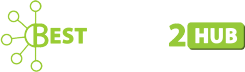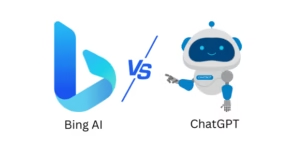Free Best Google Dictionary Chrome Extension
Have you been browsing frequently? The prospects are that you have come across some hard words. You do not need to be puzzled by words that are not familiar to you. Do you use Chrome as your browser? It offers you the best Google dictionary extension where you can look up to understand hard words.
You can easily install a Google dictionary extension to your Chrome browser. It makes things easier for you. You will no longer have to waste your energy and time looking up for words manually.
Typing a word on Google and looking for its meaning has always been the norm. However, today you have many new products and better ways. Isn’t it amazing to just double-click on a word and its meaning shows up? It is possible to achieve this. You only need a Google dictionary extension for the Chrome browser.
When you have Chrome’s dictionary extensions, you need to leave your current website page. Just right-click the word you want to know its meaning. There, you will get its meaning. It is as simple as that.
You may be wondering whether there are dictionary extensions that can offer you such a simple service. Here is a list of the best Google dictionary extensions for Chrome that you can use. Whichever you choose, it will provide you with the best and quickest meaning for any word that you are not familiar with.
1. Google Dictionary
Google has become your savior in times of need. It has the oldest yet the most dependable dictionary extension you can use. If you are looking for a Google dictionary extension that supports many languages, this is the right choice for you. If you are trying to find a meaning for a word, you just need to double-click on it. Its meaning will appear in a pop-up.
With the Google dictionary, you can adjust the behavior and give a trigger key that has to be pressed together with a double mouse click. It is also easier for you to store all the words you have found their meanings. You just need to enable the same within the extension settings.
Would you like to get the detailed meaning of a specific word along with its synonyms? This Google extension dictionary has you covered. You just need to select the word. Go ahead and click the extension icon and there you will have it. But you can also manually type the word inside the box that opens after you have clicked on the extension icon.
2. My Dictionary
It is among the best Google extensions dictionary you can use in your chrome browser. It works differently from others. While using this extension, it does not require you to leave the website page you are on. But it will open up and window within the same tab. Then, you can proceed to find meaning for a word you may not be familiar with.
One of the drawbacks of using this Google dictionary extension is that it may consume your time. But it has a big advantage. It allows you to quickly and easily switch to different dictionaries.
When you are using this dictionary to look for the meaning a given the word, you just click on that word. If you are done, you go to dictionary options. Choose your preferred dictionary. It is easier for you to adjust the dictionary on the next screen. You can even set a dictionary as a default. This will help you, too avoid selecting it every time.
This Google dictionary extension gives you a chance to add a custom dictionary. You can reorder the dictionaries available within the extension settings.
3. Power Thesaurus
Have you installed the power thesaurus extension? You may not get some definitions. But this does not have to be a worry. The default disables the definitions within the extension settings. You are required to make an activation.
There are extension options. You will be required to go there. Proceed to check the box located next to the definition under show.
Any time you will click on the word twice, the power thesaurus icon will be displayed. If you click on it, you will see definitions, antonyms, and synonyms popping up. You may want to see all the present options. It will require you to click on the view all.
You can view the pop directly. Here, you will not be required to hit the icon. You just need to proceed to the extension options provided to you. Then, pick the preview found under the pop-up.
It is also more comfortable to adjust the number of antonyms and synonyms you want to show up. It will require you to apply the dark mode. Then, change the right-click menu setting within the extension settings.
4. Thefreedictionary.com
Thefreedictionary.com is also good at giving the meaning of words. When you are using it, you need to double on a given word. It will display a freedictioonary.com site within a new tab. It gives you the meaning of the selected word in detail.
You may get bothered by double-clicking to open a website. It does not have to give you any headache. You can limit that behavior. Use the right-click only with the extension sdetting.freedictionary.com also allows you to use the Oxford advanced dictionary extension.
You can create your homepage when using thefreedictionary.com. It will need you to add and remove, drag, and drop as well as use or lose the content window that exists. The freedictionary.com allows you to add your bookmarks, data about the weather, and even your horoscope.
5. Dictionary lookup
You can get the definition of any word using a dictionary lookup extension in an inline frame. It will not require you to leave the website page that you are on. With a simple click, you will have it done.
Dictionary lookup gives you an option if using a double click for pop-up shows up is bothering you. You will be required to press a button on your keyboard. If you are using a Mac, you just need to command. Through a pop-up or double click, you can view the definition of the word.
It is easier for you to change the keyboard button within the extension setting. Going with a double click will enable you to disable the behavior. But you can also sect non within the mouse lookup modifier.
Dictionary lookup enables you to disable or activate the content you would like to pop up in the windows. It is also more comfortable & suitable for you to use a dictionary lookup to change the pop-up’s size.
It also allows you to look up manually entered queries. But you will be required to use a shortcut that shows you a small query form.
6. Synonyms.com
Are you looking for an extension that generates synonyms for you? Do not go far. Synonyms.com is the best option you can apply. Besides, it offers you sentence examples and definitions of words.
Would you want to use this extension? The process is very easy for you. Within the toolbar, there is an extension icon. Select the word you would want to know the meaning of and click on the icon. It also allows you to insert your word manually inside the displayed search box.
Conclusion
The Chrome browser can accommodate many accounts. It has many Google dictionary extensions you can use to get the meaning of any word that you may not be familiar with. You can get all the descriptions or meanings of the words you want to know, with just a simple click.
The above list offers you the best. Make any choice from them. It will make things easier for you when it comes to looking up definitions for words. Some of them are so good to the extent of giving you synonyms besides the definition.
You do not need to waste a lot of time looking for meanings manually in the dictionary. Go to Google dictionary extensions for Chrome and enjoy the best.