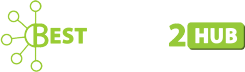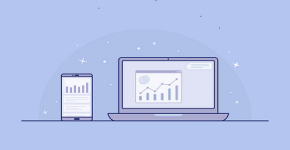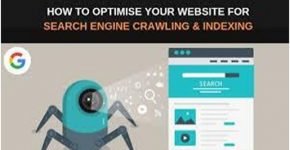How to Update Windows 10 Manually Offline?
Windows 10 is an operating system for personal computers, tablets, integrated systems and devices on the web. Windows is a worldwide commonly used operating system. Computerworld published an article saying that Windows is running on 86% of all pcs worldwide with Windows 10 running on 47% of them. That’s amazing! Microsoft continues to release fresh updates with upgrades and patches every few weeks to do justice to such a large user base.
In July 2015, Microsoft published Windows 10 as a Windows 8 follow-up. The firm said it will perpetually update Windows 10 instead of releasing as a successor a new, full-fledged operating system.
Not everybody is blessed with stable connectivity, however, and many users often complain about ineffective efforts at updating. That resulted in me down the rabbit hole to find many users wondering whether these updates could be installed in an offline mode on Windows 10 PC. So this article is all about on How to update Windows 10 manually Offline.
Features of Windows 10 :
- The embedded search feature of Windows 10 enables users to simultaneously search all local sites as well as the internet.
- Integrated support for multifactor authentication techniques like smartcards and tokens for Microsoft Windows 10.
- Windows 10 allows users to use fingerprint scanning, iris scanning or facial recognition technology to log in.
- The operating system also involves safety instruments based on virtualization, such as Isolated User Mode, Windows Defender Device Guard, and Windows Defender Credential Guard. These characteristics of Windows 10 keep information, procedures and user credentials isolated to restrict any virus attack.
But the question arises in users’ minds that why we have to do update Windows10. Then answer is given below:
Why Update Windows 10 Offline?
Offline Windows 10 update is a perfect way to get different devices without a network or fragile internet for Windows users. Microsoft has released many versions of Windows 10 cumulative updates for Windows users. And if they have limited Internet connections based on bandwidth to install Windows 10, it may be difficult for users.
Also if users don’t have money for the internet then they can update windows 10 manually. For them, this article is very helpful.
To install the latest Windows 10 quickly on PCs or laptops, we will offer Windows 10 offline methods below and guide you to install and update Windows 10 offline with simple measures as shown below:
I. By Update Patches
That’s accurate to use update patches. When your internet connection is not in a turtle mood, download the patches for your precise update variants manually. The rest of the method is offline.
Install a ready flash drive to update windows 10 offline.
- Then select your desired update versions, and download the .exe / .msu update files for them.
- After this, with a double click on the installing patch, an Offline installation starts. At that time your system checks if it is already installed or not. If it is already available, the system will do all the hard work.
- Now, restart your machine, and it is finished. You have successfully updated windows offline.
Again, if you are installing multiple .msu files, then do the same process restart the computer only after the completion of all the successive installations.
Download from Digital Riser or the Microsoft website itself all the recent updates.
II. By Media Creation Tool
Microsoft has its free download tool for the recent update of Windows 10. To update windows 10 offline, you can store it on a USB flash drive or DVD. Once you begin downloading the windows, the information will be removed inside the removable drive before starting the download. You must also have a pre-installed certified copy of Windows 10 on your PC and agree to its Terms and Conditions.
III. By Portable Update
Portable Update This one utilizes a portable application, Portable Update Tool, and it’s not that different. So, be prepared for your credit card. Kidding, it’s free of charge. To download it, you only need a viable connection.
- By this, you can update almost all of the windows version.
- Download it once and use it anywhere at any time without any network access or proxy server.
- Then update your new formatted machine with the last updated version again.
- By download tab, download all the updates including existing ones (if the newest version crashes your system).
- Feel free to remain in complete control of your update process without any network access.
- It is portable, so, use it and keep the folder in an external device to use it for all your windows updates later.
- Then leaves no trace in the windows registry. Hence, error-proof.
- First, download and install this tool.
- After installing it the tool searches for all required components. Mark them and press the “Start” button and download it. If any file is not downloading, do it manually, and place it in “Toolbox”.
- Now, this tool opens the main window with all the information about your present system.
- In the System section, click on the “Start” button, which displays all available updates. After downloaded, they all go to the “Cache” folder.
- Then the History log shows all installed updates in the local system through Portable Update and Windows Update Tools.
IV. By Update-Ception
- First, open the command prompt and type the below commands:
- net stop wuauserv
- net stop bits
- This command will stop the Windows Update service. After this go to C:\Windows\SoftwareDistribution and delete all the files & folders.
- Again open Command Prompt and enter the following commands:
- net start wuauserv
- net start bits
- After this restart your system and check if the updates are working correctly or not.
Conclusion:
Most users are unwilling to install updates for Windows, believing that something might break. But to protect your system from malware attacks we need to install the updates. It is not compulsory to have an internet connection there is another solution to update the windows manually offline. Then don’t wait for any damage to your system do your windows update manually by the above methods.
Author Bio:
Ashish Srivastava is a content marketer, Blogger and maintaining Social Media Optimization in CigatiSolutions. A writer by day and reader by night, He worked with various other brands and create value for them. Find him on LinkedIn here: @ashishSrivastava