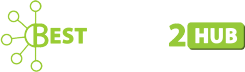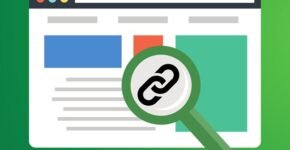Common Windows Live Mail Errors: [How to Fix]
Various types of Windows Live Mail Errors make most users suffer while operating. But what is Windows Live Mail or WLM? Let us know more about them in detail through this technical guide. Move ahead and learn about all the WLM errors and how to fix them manually.
WLM is a simple email application of Microsoft that offers both internal and external communications. This application easily maintains the user’s daily tasks. But unlike applications, it also faces multiple errors. In this blog, we will discuss those errors one by one along with their solutions.
So, let’s start the article with a list of these errors.
What are Windows Live Mail Errors & how to fix them?
1. Windows Live Mail Error 3219 (0x8DE00005)
Whenever the WLM sends Error 3219, it simply indicates that Live Mail is unable to connect with Hotmail or Outlook and MSN servers. That usually blocks access to the user’s emails. This type of error generally occurs when Live Mail is arranged to connect and sync mail over the secure HTTPS link. The major reason behind this error is an instant update in the servers that block the Live Mail to connect over email accounts.
Various users use either IMAP or POP accounts to arrange their Live Mail accounts. Then, these email servers get updated at regular intervals. Hence, WLM is unable to sync the servers whenever a new update launches.
One can repair Error 3219 by using these instructions. These are-
To fix Error 3219 users have to re-configure the email servers with the Live Mail. and also clear or eliminate and reconfigure the accounts:
- First, see WLM >>Accounts.
- Then, snap on the ‘+’ icon with @ sign.
- Users can type in the credentials by providing a proper username and password.
- Then, Mark the checkbox ‘Manually Configure Server Settings.’
- Select the server types that are located below the Incoming Server Information.
- Visit the Server Address and also give the server address and port number.
- After that, mark the section ‘Requires a secure connection SSL’.
- Below the Outgoing Server Information section, type in the server address, and also give a port number in the port type field
- Mark on ‘Requires a secure connection SSL’ and ‘Requires Authentication,’ then press on the Next
At last, on the left pane of live Mail, an account will be added.
2. Windows Live Mail Not Working in Windows 10 Error
Many users shifted from Windows 7 to Windows 10 when it ceased support. But still, users with WLM on Windows 10 struggle with the issues whenever accessing their Live Mail account on it. It is because now, Microsoft doesn’t want users to use WLM. Instead, they advised importing Live Mail emails to Outlook or Office 365, that’s why they have launched Windows 10 as per their future references. Users can repair this issue by using the steps given below –
Users are required to just find the reason that makes the WLM not support Windows 10. Once they find out the root then just follow these solutions to resolve the issue.
- Operate WLM as an Administrator in compatibility mode.
- Frame the WLM account again.
- Clear the available WLM account and make a new one.
- On Windows 10 reinstall the Windows Essentials 2012.
These solutions will help the users to fix the issue of Windows Live Mail errors in Windows 10.
3. Windows Live Mail Authentication Error 0x800CCC0B
Although various email service providers don’t require authentication for outgoing emails, sometimes WLM requires individual authentication for outgoing emails.
If the user receives this error message. It signifies that your email service provider needs authentication for the outgoing emails. Users can allow authentication in WLM by using the manual procedure on an account-by-account basis.
One can easily solve the authentication of Windows Live Mail errors. Users can turn on authentication by using these steps-
To Fix Error 0x800CCC0B:
- First, view WLM and hit on the Accounts tab.
- Now, select the email account on which users get the authentication error, then tap on Properties.
- After that, the properties of the email account will appear. Then, tap on the Server tab and below the Outgoing Mail Server section inspect the checkbox “My server requires authentication”, then snap on OK.
This will allow incoming and outgoing email authentication, and users can avoid the error.
Email service providers use the username and password of incoming mail for outgoing mail for authenticating emails. In case, if it is not so then use the following steps:
- First, tap on the Settings button.
- Now, the Outgoing email server properties section will appear on the screen. Inspect the option ‘Log on using’ and type in the account name and password for outgoing mail, and hit on OK.
Once the user layout the outgoing email settings, send an email and can check if the error persists.
4. Windows Live Mail Error 0x8007007A While Sending Emails
If the Windows 10 Mail app shows an error then, it means that the app is unable to send emails. This error generally appears if the users send any media attachments from OneDrive. One can use SkyDrive to send images or albums, but OneDrive blocks its users to perform and display errors.
With the new updates in OneDrive users are unable to send emails with attachments. As a result, these emails will remain in the user’s Outbox. One can use these solutions to fix this issue.
Fix Error 0x8007007A:
Some of the solutions to fix Windows Live Mail Errors are given below –
- Users can delete those messages that result in an error and can try again to send another message.
- Eliminate and set up the user’s Live Mail account.
- Users can send pictures or images in the form of the attached files.
- Lastly, just select the “Create a photo email from photo attachments” option to untick it.
Users can use these solutions to fix the error with error.
Many WLM users know the fact that Microsoft has stopped supporting WLM since June 30, 2016. Still, various users are using WLM after performing a few alterations, especially if the user uses Windows 10 or any latest version of Windows. But these alterations will work only for a short period. Then they have to shift to other email clients like Outlook.
But the process of migration is not that much easy. As it requires expert advice on Windows Live Mail Advance features. Thus, it is necessary to use any third-party tool that can smoothly fix the error. Users can try an EML Converter that easily converts EML files into different file formats. The software runs on all versions of the Windows Operating System.
Conclusion:
Several users face different types of Windows Live Mail Errors that make the users difficult to handle Windows Live Mail. There is no doubt about the ability of Windows Live Mail as it is built up with advanced features. This article has defined various procedures to solve those WLM errors. Users can use the EML to PST converter which solves the main concern.
Author Bio:
Rohit Singh is an experienced technical content writer and a lifelong learner who is always looking to grasp new opportunities. I have researched the EML Converter to list it in my latest article.